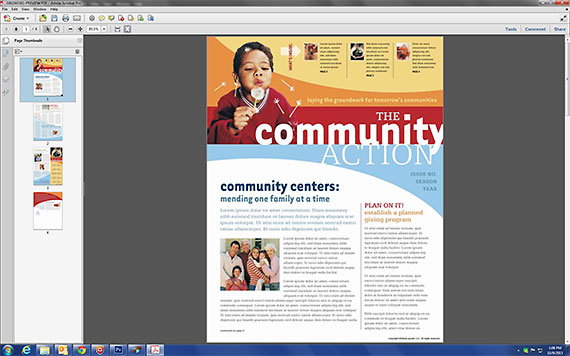The order of the pages when laying out a document for print is quite different than the sequential order in which a document is read. If you start with a StockLayouts Newsletter template, your file is already layed out as four pages on two document spreads. The first document is your front and back cover, while your second document is the two inside pages. Once printed back to back and folded, you will have a complete and properly ordered newsletter marketing piece.
Adding additional pages
When four pages is not enough for your needs, creating additional pages is easy. While there are many ways to achieve this, the most efficient way is to duplicate the inside page then rearrange graphics from throughout your design to make each page unique.
Imposition: The arrangement of pages
 Where to lay out each page is important to printing your piece properly, and will vary depending on the number of pages in your document. You may want to check your software’s help guides for built-in imposition tools.
Where to lay out each page is important to printing your piece properly, and will vary depending on the number of pages in your document. You may want to check your software’s help guides for built-in imposition tools.
Let’s look at an example. If you want an eight page document you will need four document spreads. The image to the left shows where each page should be designed on your layout spreads.  Your first page will always be the right side of the first document spread, while your back/last page will always be the left side of the first document. The page numbers ascend from 1 and descend from 8 (or the number of your last page) with the odd numbers on the right hand side of each spread and the even numbers on the left hand side of each spread. The image to the right shows how the four spreads are then printed and collated.
Your first page will always be the right side of the first document spread, while your back/last page will always be the left side of the first document. The page numbers ascend from 1 and descend from 8 (or the number of your last page) with the odd numbers on the right hand side of each spread and the even numbers on the left hand side of each spread. The image to the right shows how the four spreads are then printed and collated.
Restrictions on the number of pages
Note that for documents in which the number of spreads required is an odd number or a fraction, the final document will not have a document to print to the back. This cannot be bound after printing, therefore documents must be printed in multiples of four. For example, you can have a 4, 8, 12, or 16 page document, but not a 6, 10, or 15 page document. For a six page document you might consider an 11″ x 24.5″ tri-fold design.
Try it now! Download a free sample Newsletter and try it for yourself!
Learn more! More advanced users will find About.com’s resource helpful.
Filed under: Layout & Editing Tagged: catalog layout, Graphic Design, imposition, magazine layout, newsletter layout, templates

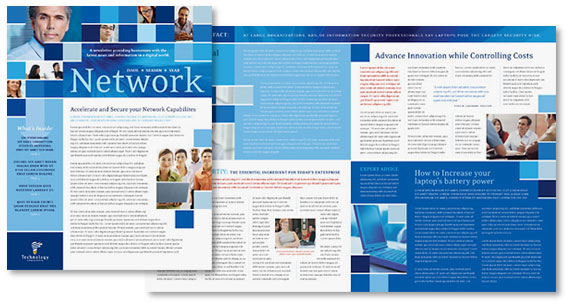
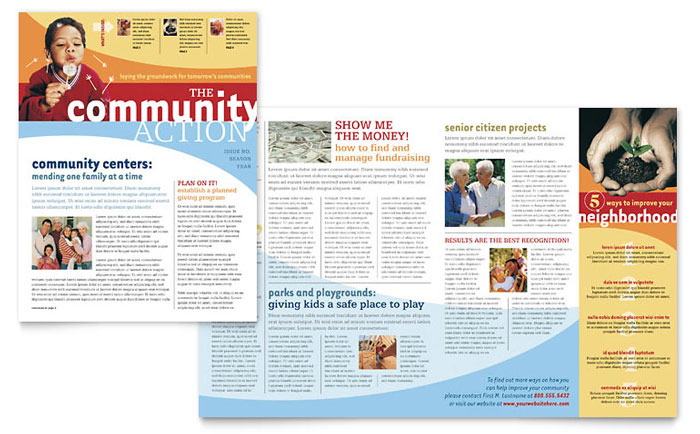


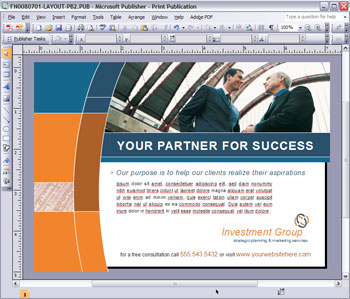

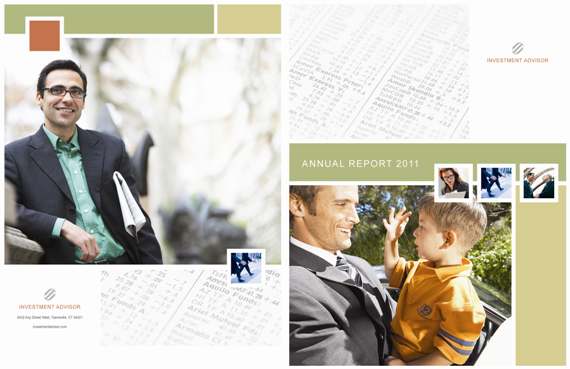




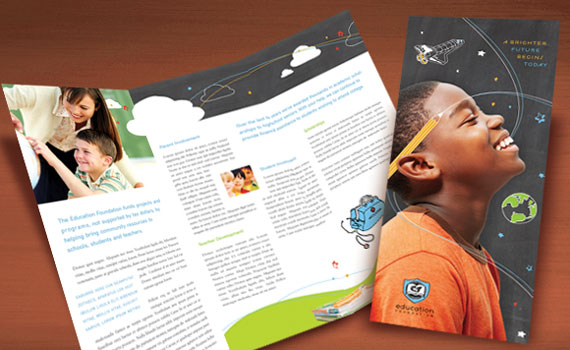
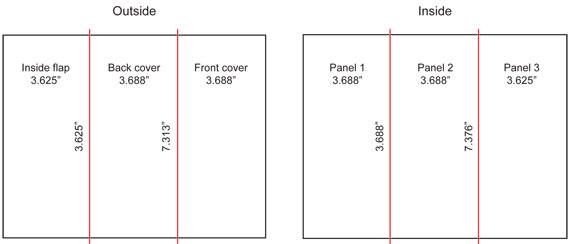



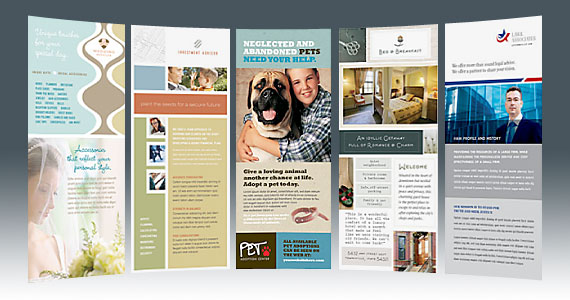







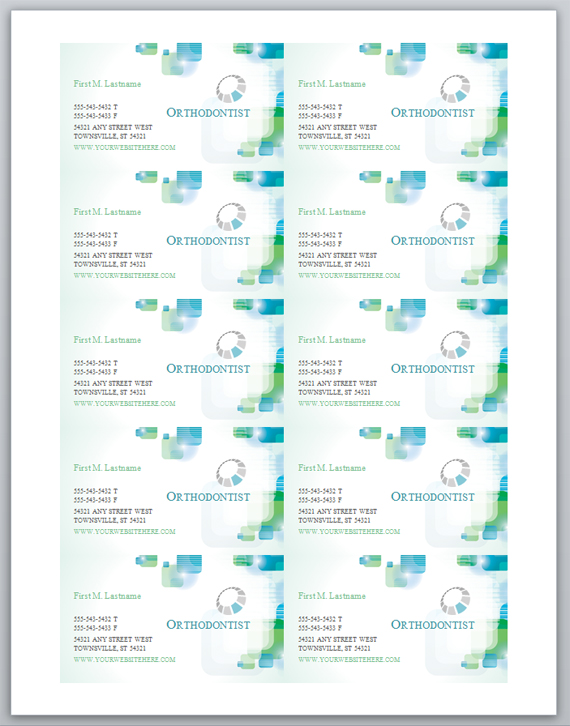



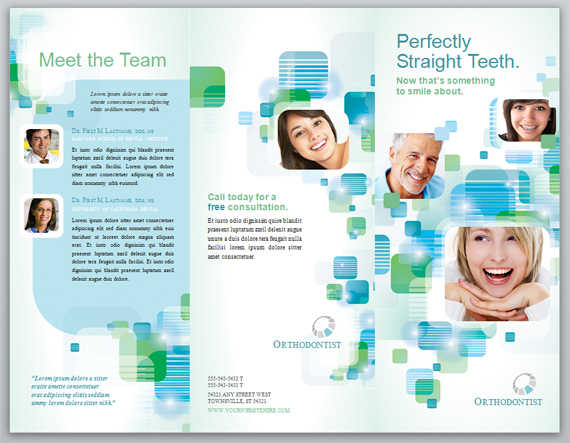


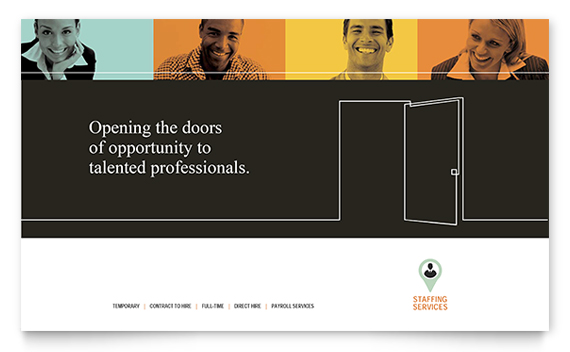

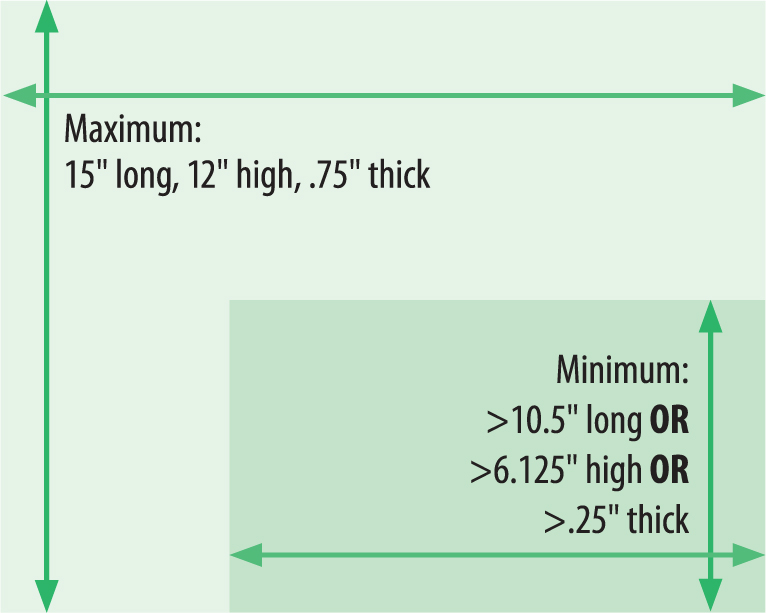














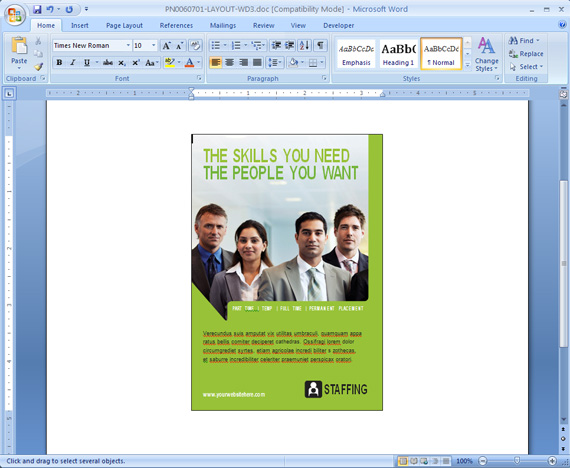









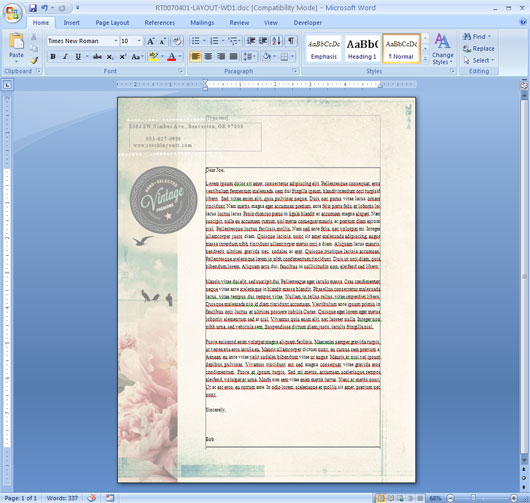
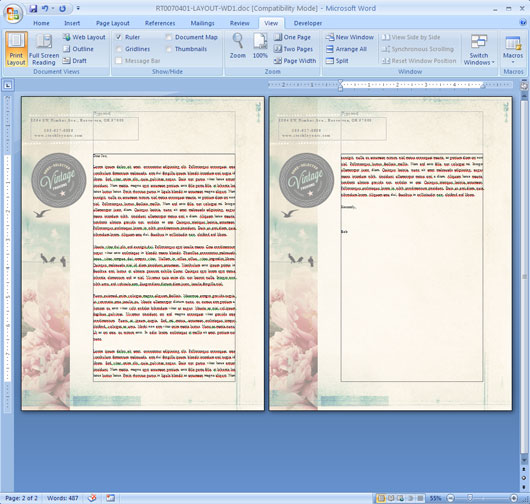


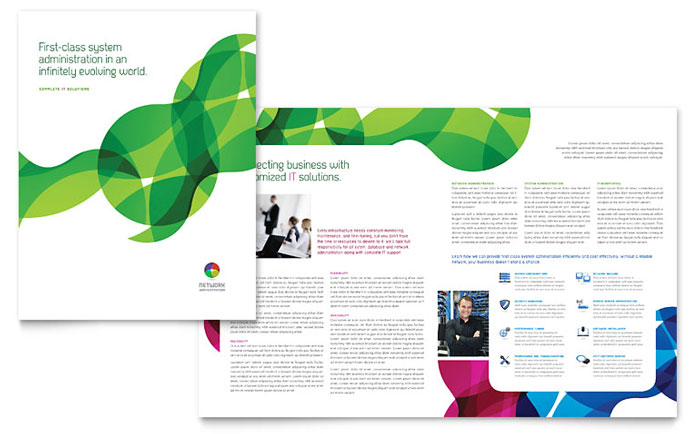

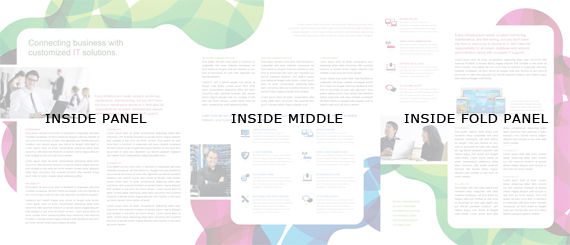








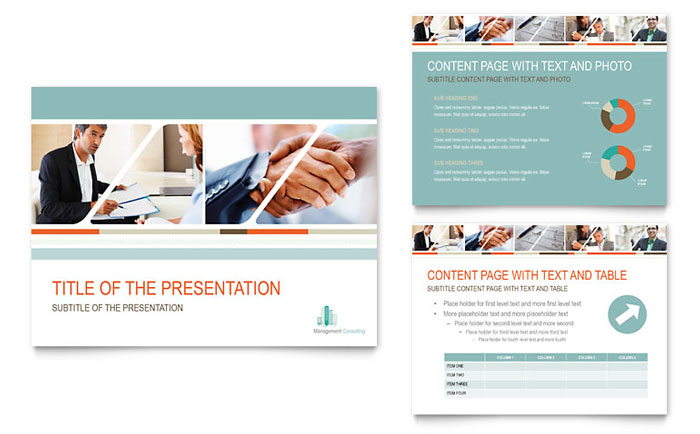
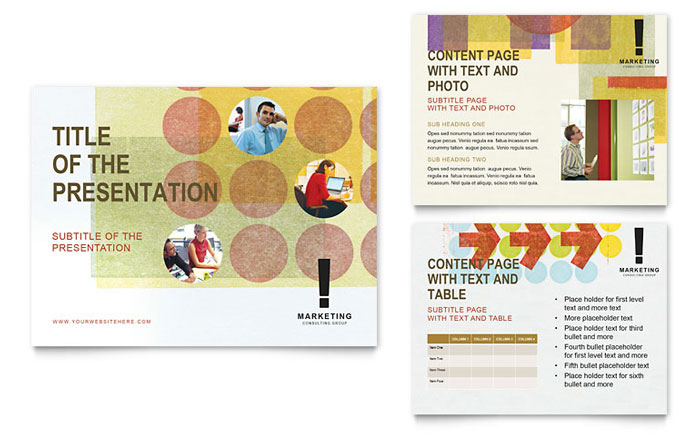
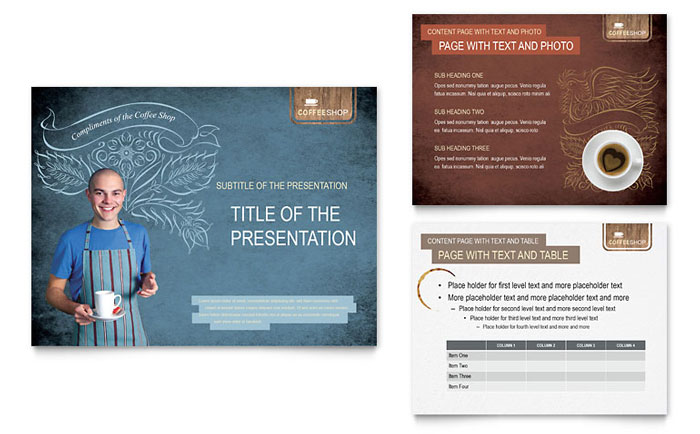
 However, if your document is an 11 x 17″ spread designed for print, you will need to divide the document into single 8.5 x 11″ consecutive pages in order to make it view and read correctly.
However, if your document is an 11 x 17″ spread designed for print, you will need to divide the document into single 8.5 x 11″ consecutive pages in order to make it view and read correctly.